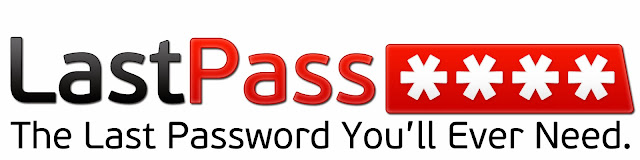What Happens to our Gmail Account After our Death?
Don't get afraid by the question as a living thing one day we are going to meet it. Well, While I'm searching something in the internet I came across this question and I got embarrassed as you got by that Question now but Gmail have solution for this particular question too.
We are all have Gmail account, many of us have more than one Gmail accounts and most of us uses our Gmail account to create huge number of online accounts in other websites such as Facebook, twitter, Youtube, Amazon and so on because its easy to use, trusted one, name reputation and more importantly safe and secure one.
Also Read This:
How to Undo Sent mail in Gmail
How to Activate Handwriting Support for Gmail and Google Doc
Enabling Inactive Account Manager:
To make sure your Gmail account and the other accounts belongs to this are safe, secure and no one can access it after your death so you just need to Enable one simple thing in your account that is Inactive Account Manager. To do it just Click Here (Note: before clicking make sure you are logged into Gmail account) and make changes to it according to your wish and Press the enable Button below. That's it You have Done.
If you Think its helpful please share with your friends
Feel Free to give your suggestions below in comment box.